Authenticating an AWS service
In order to run queries on your AWS databases, such as DynamoDB, Ezfire requires the credentials of a programmatic access key for an IAM user with the appropriate permissions to access that database. See the AWS IAM docs for more information on how to provision IAM users and access keys.
Providing an AWS Access Key
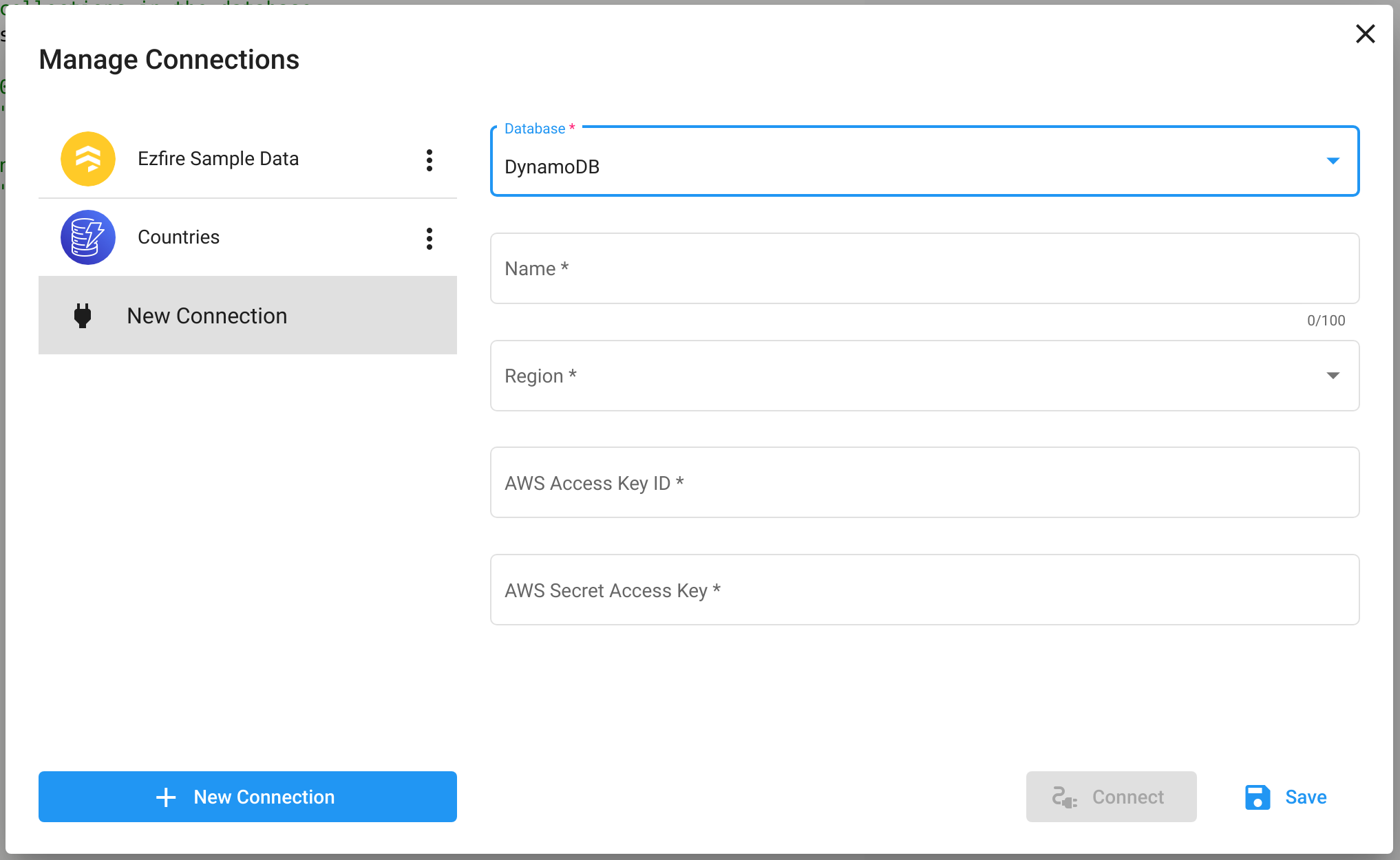
Connections to an AWS service require the the Access Key ID and Secret Access Key of an access key for an AWS IAM user. To create a user, navigate to the Users page of the IAM dashboard in the AWS console. Click the Add users button to open the create user workflow.
Follow the prompts in the create user workflw to create a new user for Ezfire to use. In particular, on the first page of the workflow, check the Access Key box to provision a programmatic access key for this user. You can also use this workflow to add the permissions required for this user to access your database.
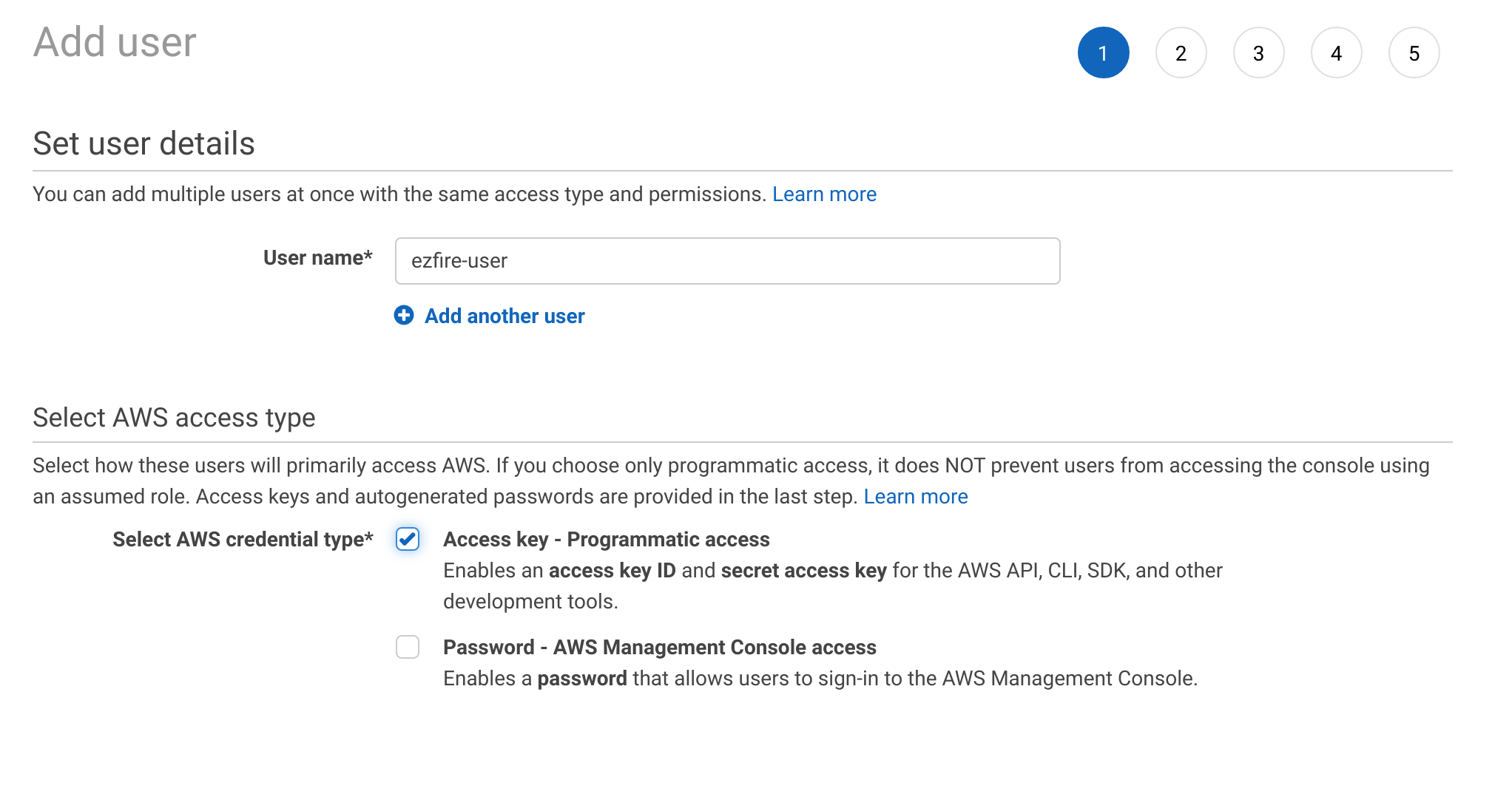
It is recommended that you give the IAM user only the minimum amount of permissions required to run your queries. For example, if you want a read-only connection to DynamoDB, the minimum required role is AmazonDynamoDBReadOnlyAccess. For a read/write connection, the minimum required role is AmazonDynamoDBFullAccess.